How contactless works
You've Been Logged Out
For security reasons, we have logged you out of HDFC Bank NetBanking. We do this when you refresh/move back on the browser on any NetBanking page.
OK- Home
- PAY Cards, Bill Pay
- Money Transfer
- To Other Account
- To Own Account
- UPI (Instant Mobile Money Transfer)
- IMPS (Immediate Payment 24 * 7)
- RTGS (Available 24 * 7)
- NEFT (Available 24 * 7)
- RemitNow Foreign Outward Remittance
- RemitNow2India (Foreign Inward Remittance)
- Remittance (International Money Transfers )
- Religious Offering's & Donation
- Forex Services for students
- Pay your overseas education fees with Flywire
- Visa CardPay
- Cards
- Bill Payments
- Recharge
- Payment Solutions
- Money Transfer
- SAVE Accounts, Deposits
- INVEST Bonds, Mutual Funds
- BORROW Loans, EMI
- INSURE Cover, Protect
- Shop Offers, Discounts
- My Mailbox
- My Profile
- Home
- PAY Cards, Bill Pay
- Money Transfer
- To Other Account
- To Own Account
- UPI (Instant Mobile Money Transfer)
- IMPS (Immediate Payment 24 * 7)
- RTGS (Available 24 * 7)
- NEFT (Available 24 * 7)
- RemitNow Foreign Outward Remittance
- RemitNow2India (Foreign Inward Remittance)
- Remittance (International Money Transfers )
- Religious Offering's & Donation
- Forex Services for students
- Pay your overseas education fees with Flywire
- Visa CardPay
- Cards
- Bill Payments
- Recharge
- Payment Solutions
- Money Transfer
- SAVE Accounts, Deposits
- INVEST Bonds, Mutual Funds
- BORROW Loans, EMI
- INSURE Cover, Protect
- Shop Offers, Discounts
- My Mailbox
- My Profile
- Home
- PAY Cards, Bill Pay

- Money Transfer
- To Other Account
- To Own Account
- UPI (Instant Mobile Money Transfer)
- IMPS (Immediate Payment 24 * 7)
- RTGS (Available 24 * 7)
- NEFT (Available 24 * 7)
- RemitNow Foreign Outward Remittance
- RemitNow2India (Foreign Inward Remittance)
- Remittance (International Money Transfers )
- Religious Offering's & Donation
- Forex Services for students
- Pay your overseas education fees with Flywire
- Visa CardPay
- SAVE Accounts, Deposits
- INVEST Bonds, Mutual Funds
- BORROW Loans, EMI
- INSURE Cover, Protect
- Shop Offers, Discounts
- My Mailbox
- My Profile
- Personal
- Resources
- Ways To Bank
- tap to pay
Tap to Pay - Credit Card

What is Tap to Pay on HDFC Bank Cards?
If you can swipe and shop, why not tap to pay? That’s precisely what you can do with HDFC Bank Cards. HDFC Bank Cards allow you to pay with a simple tap. To make a transaction of ₹5,000 or less, just tap to pay with your card and you won't need to sign or enter any PIN.
Benefits of using Tap to Pay with HDFC Bank Cards?
There are three key benefits of Tap to Pay
01
Faster
Spend less time at billing counters waiting to complete the payment
02
Easy & Convenient
You can conveniently make payments of up to ₹5,000 with just a tap.
03
Safe
Contactless transactions are as secure as any chip or PIN based transactions.
Myths: Busted!
There are some things you need to know about Tap to Pay on HDFC Bank Cards. These will help you clear fact from rumour. This is our list of five myths busted:
Myth: Someone can quickly put a card reader against another person’s pocket or handbag to steal from the card.
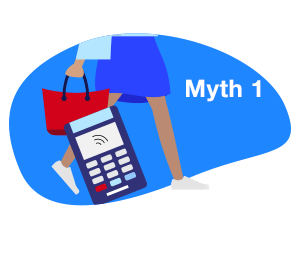
This is not true because a card reader is available at merchant outlets. Just like any other card paying with the HDFC Bank Card is safe.
Myth: If a card is lost or stolen, someone could spend the money.
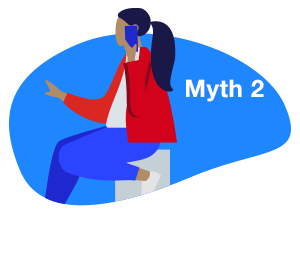
At HDFC Bank, we have security measures in place to protect your interests. Our Cards have the same level of security as RFID chip or PIN cards. Moreover, if your card is lost or stolen, you can cancel it instantly. You can reach out to our customer service via phone, e-mail or through our Mobile Banking app.
Myth: People can accidentally tap a card against a reader and end up paying for someone else’s shopping.
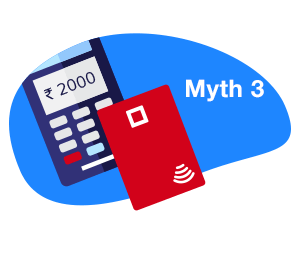
The card has to be kept within 4cm of the card reader and in the correct position of the card machine to make a transaction. Chances of accidental swiping are zero at such a close distance. Also, to initiate the sale, the merchant has to enter the transaction amount first,
Myth: If two cards come near a card reader, the wrong card could get charged, or one card can get charged twice.
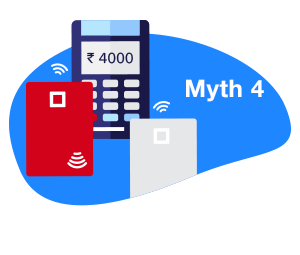
First, when a card reader detects two cards, it may charge the first card detected. If you have more than one card, we recommend you remove it from your wallet or handbag to tap it.
Myth: Someone could use a card reader to clone a card.
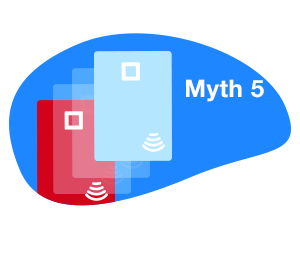
Your HDFC Bank Card has both RFID chip and PIN encryption. Your card data is 100% protected, and it’s highly unlikely that your card can be cloned.
HOW TO USE
Look, Tap & Go
A Tap to Pay enabled Card has a contactless symbol. This is what sets it apart from other cards. Follow these simple steps when you want to Tap to Pay with your HDFC Bank Card:
LOOK
For the contactless symbol on signage at the store or ask the merchant to check if the store/merchants have the Tap to Pay payment facility
TAP
Your HDFC Bank Card on the POS device for transactions upto ₹5,000
GO
Once your transaction is approved.
Offers
5X Reward Point on HDFC Bank MasterCard Credit Card transactions of ₹500 & above.
(Duration: 15th Dec 2020 to 31th Jan 2021)
*Limited period offer
1%CashBack on HDFC Bank MasterCard Debit Card transactions of ₹1,000 & above.
(Duration: 15th Dec 2020 to 31th Jan 2021)
*Limited period offer
A fast, simple & secure way to pay
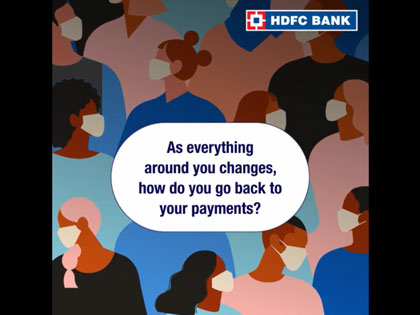
Places where to use
Where can a HDFC Bank Card be Tapped to pay?
Use your HDFC Bank Card at merchant outlets across all major cities of India. Enjoy contactless payment with your card for transactions up to ₹5,000


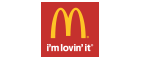
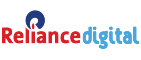



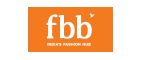
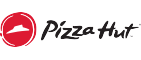

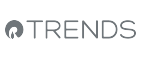




There is no limit to the value of purchases. If your amount is less than ₹5,000 you won’t need a PIN if you tap & pay with your HDFC Bank Card. For amounts greater than ₹5,000, you will be asked to input your Credit Card PIN.
Yes, a charge slip is issued for all Card transactions.
Payments are faster and convenient to use as there is no need for dipping, swiping, entering card PIN or dealing with cash, just a tap and the payment goes through.
Reduced risk as card is does not leave your hand present and there are less chances of fraud via skimming/counterfeit.
Payments are secure as a card has a unique security feature which generates a one-time security code for every Tap to Pay transaction.
The cashier will have to void the transaction and create a new one.
You can apply for an HDFC Bank Card through our website: www.hdfcbank.com or MobileBanking.
You can use the HDFC Bank Card to Tap to Pay at any merchant outlet that has a contactless reader / NFC enabled POS terminals.
Look for the contactless symbol at the POS terminal to make the contactless payments. You can also use your HDFC Bank Card to make payments by swiping or dipping your card & entering the 4-digit PIN.
Yes, for the merchants that not enabled for Tap to Pay payments, you can use transact by swiping or dipping your card & entering the 4-digit PIN.
you will not be charged twice. And if you tap twice by mistake, even then you won’t be charged twice.
No, your card should be within a proximity of 4 cm from the POS terminal for more than half a second and the retailer must enter the transaction amount for you to approve. Additionally, the POS terminal processes only one transaction at a time, further reducing transaction errors.
Near Field Communication (NFC) is a method of data transmission using radio wave, wirelessly. Tap to Pay uses NFC to transmit data to terminals that have been NPC activated. The payment data is encrypted before transmitting making the transaction completely secure.
- Look for the contactless logo at the POS terminal
- Once prompted, Tap your Card at the POS terminal (card to be less than 4 cm from the terminal)
- No PIN is required for transaction amount less than Rs. 5,000
For charges on the HDFC Bank Contactless Card, please visit our website: www.hdfcbank.com or you can even reach out to our customer service executives.
As per RBI guidelines to encourage secure Contactless transactions, it is mandatory to temporarily disable Contactless usage service on Credit Cards for customers who have been inactive for the service or have been issued a new card (fresh issue/re-issue/replacement/upgrade).
You can continue to use your Card at Online stores, ATMs, & for purchases at merchant outlets near you using contact mode (swipe/dip and pin).
This is simply a precautionary measure to ensure a safe banking experience for you. You can easily re-enable contactless usage with the below mentioned steps.
Using Eva-
Step 1 - Click here to open HDFC Bank's Digital Assistant - EVA.
Step 2 - Click on Manage my Credit Card >> Contactless Transactions
Step 3 - Alternatively you may type, How to enable contactless transactions on my Credit Card?
Step 4 - Provide your 10-digit mobile number
Step 5 - An OTP gets trigged to the mobile number. Enter the same.
Step 6 - Enter the last 4- digits of your Credit Card number
Step 7 - Current status for online transaction type will be shown as disabled in the screen. Enable the same.
Step 8 - Congratulations!!! you just enable your Contactlesss Tarnsactions
Using WhatsApp Banking
Step 1 - On your mobile phone, add HDFC Bank's Official WhatsApp contact number - 7065970659 to your contacts.
Step 2 - In case you are viewing this on mobile click here to add
Step 3 - Send the text Manage my Credit Card to the above number
Step 4 - You will receive a reply asking to choose from various options. Choose option 4 corresponding Contactless transactions(e.g. just type numeric 4)
Step 5 - An OTP will be sent to your registered mobile number. Enter the same.
Step 6 - You will be prompted to enter the last 4 digits fo your Credit Card number. Enter.
Step 7 - Current status for online transaction type will be shown as dissbled in the screen. Enable the same.
Step 8 - Congratulations!!! you just enable your Contactlesss Tarnsactions
Using Netbanking-
Step 1 - Login with NetBanking using your Customer id.
Step 2 - Go to Cards Tab >> Request >> Set Card usage/limits
Step 3 - Your existing Daily Domestic Usage/Limits and Daily International Usage/limits for all types of Transaction would be shown. Contactless usage would be disabled under both sections.
Step 4 - Switch on Contactless usage under both sections. Then click on "Continue"
Step 5 - In the review page, click "Confirm"
Step 6 - Enter the OTP and click "Continue" & its done
Step 7 - Congratulations!!! you just enable your Contactlesss Tarnsactions